Are you asking yourself how to turn microphone off iPhone, you are not alone. The privacy of users and their ability to determine which apps can access their microphone concerns many iPhone users. Whether you just need to turning off microphone on iPhone text messages, unknown microphone usage on iPhone, or control access on newer models such as the iPhone 14, this guide will take you through all the things you need to know to keep your privacy and stay in control.
Table of Contents
Why It’s Important to Control Microphone Access on iPhone
The iPhone microphone is an effective tool, and it is used to carry out various functions like making calls, sending voice messages, using Siri, dictate, and record videos. Although these features make it more convenient, they can be dangerous to privacy when not controlled. By controlling your microphone settings, you can:
- Secure your privacy against applications that need unwarranted permissions.
- Stop unintentional records when typing or using an app.
- Make sure that your commands are accessible only to trusted apps or audio is recorded.
Having become aware of how to turn off microphone on iPhone, you can have the whole command of your phone and avoid being spied on.
How to Turn Off the Microphone on iPhone
iOS provides multiple choices to control the access to the microphone. Such techniques include app specific controls, system wide settings and model specific features.
Disable Microphone Access for Specific Apps
iOS gives you the option of which applications will be permitted to use your microphone. To do so, open the Settings, privacy and security, and choose Microphone. The list of apps that have requested access will appear.
Switch off any application that you do not intend to use your microphone. As an example, social media applications can ask to access your microphone, such as Facebook, Instagram, or Tik Tok, even though you might not be using this option.
The blocking of access will ensure that they cannot record any audio without your permission.
Turn Off Dictation to Disable Keyboard Microphone
Dictation will give your keyboard a voice-to-text capability by adding a microphone icon to it. To disable this feature, go to Settings > General > Keyboard and switch off Enable Dictation.
It not only removes the microphone icon on your keyboard but also prevents unintentional voice recordings when you type to ensure privacy when messaging and taking notes.
Disable “Raise to Listen” in Messages
Apple iPhone Messages has a feature called Raise to Listen that records the audio every time you pick the phone and place it before the ear.
This may at times provoke unwanted recordings. To turn it off, open Settings > Messages and switch Raise to Listen off. Once switched off, your iPhone will never record anything automatically when held against your ear, so you can be more in charge of your messages privacy.
How to Turn Off Microphone on iPhone 14
When it comes to newer models, like an iPhone 14, the microphone controls are the same, but they are slightly revised within the interface.
Go to Privacy and Security by the open settings and turn off apps to which you do not want it to access. On web applications that utilize Safari, you also get to disable the microphone by going to the settings through Safari Microphone.
This eliminates the ability of websites to listen without authorization.
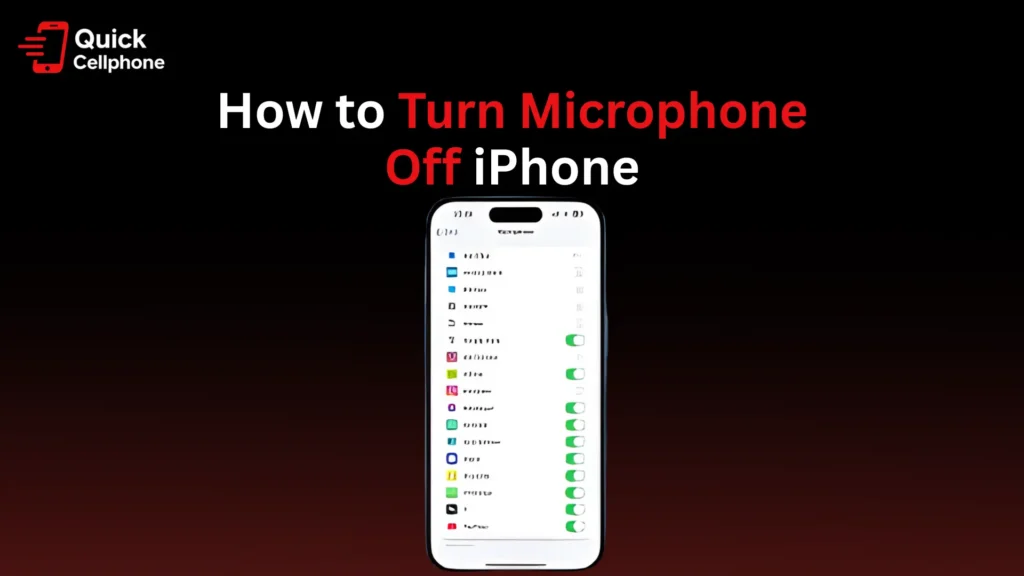
Identifying and Handling Unknown Microphone Usage
In some cases, apps can access your microphone without you being aware of it. iOS offers methods to identify this. To determine whether your microphone is on, you can look at the orange dot at the top-right corner of your screen, showing that you are connected to a microphone.
In order to check, visit Settings > Privacy and Security > Microphone and check the list of apps. Block access to any software that appears suspicious or not required. To monitor more closely, turn on App Privacy Report under Settings > Privacy and Security > App Privacy Report.
The feature allows you to see the apps that are accessing your microphone, camera, or location over the course of the day, to ensure that you had full control.
Additional Tips to Maintain Privacy
In case of the orange microphone indicator, a force restart will fix temporary glitches. Making sure that your iOS is up to date is the best way to be informed about the most recent improvements to privacy and bug fixes. Moreover, look at allowing the microphone to trusted applications such as Zoom or Skype to be able to remain functional and protect privacy.
Conclusion
Knowing how to turn off microphone on iPhone is a very important thing that everybody that cares about privacy should know. You can make sure that your personal conversations and data are not exposed to attackers by controlling app-specific permissions, turning off dictation and Raise to Listen, and seeing what unknown microphone is doing. Frequently checking settings is the surest way to keep your iPhone secure and be in full control of when and how your microphone is accessed.
FAQs About How To Turn Microphone off Iphone
How do I know if my iPhone’s microphone is active?
The design of the orange dot on the top of the screen indicates your microphone is being used by an application.
Can I turn off the microphone completely on iPhone?
There is no system-wide switch to turn off the microphone altogether in iOS, but you can block single applications to prevent unauthorized access.
Why does the microphone icon appear while texting?
This is either due to Dictation or Raise to Listen. Blocking them inhibits unintentionally documented messages.
What should I do if an unknown app is using my microphone?
Make sure in the Settings Privacy and Security that the app is disabled by turning off Microphone and think of uninstalling the app in case it cannot be trusted.